Frequently Asked Questions
What is HueHelper ?
HueHelper is a software application to control Philip Hue lighting system.
In addition to manipulating the Hue native concepts of Lights, Groups and Scenes and providing a read-only access to Schedules, Sensors and Rules, HueHelper provides Scenarios and Animations to edit and control customized lighting sequences.
As of today, HueHelper is available as a Chrome and Firefox extension.
What is a Scenario ?
A Scenario is what you start/stop from the HueHelper toolbar button to begin/end a lighting animation.
A Scenario can be of different types:
- from a scene: light states from an existing scene are used to animate a defined set of lights
- running an animation: a HueHelper-created Animation is assigned a set of lights to animate according to the desired light colors and timings
- execute other scenarios: the defined set of other scenarios are executed in parallel
Once a scenario is executed, you can define what to do next:
- simply stop
- restart from the beginning
- execute another scenario
It is also possible to indicate the number of times the scenario should repeat.
Using those features, it is possible to run complex lighting sequences just by assembling simple scenarios.
You can setup the time factor of a scenario. The default value 1 means nominal speed, 2 for twice slower, 0.5 for twice faster, ...
By default, all created scenarios are visible in the panel that opens when the toolbar button is pressed. Having too many scenarios present there may be cumbersome, so you can define whether a scenario should be visible, hidden or only visible when running. There is a default visibility value that can be setup from the extension settings.
What is an Animation ?
An Animation defines sequences of light states with timing information. Each sequence is defined in a Track. Tracks contain TrackPoints that define how colors should be changed. Between TrackPoints, a light either holds its color or transition smoothly to the next color.
What the different types of TrackPoints ?
As a rule of thumb, keep in mind that there is generally several ways to accomplish the same visual effect. Even if the exact details of how trackpoints work look a bit blurry, the tracks editor display should give you a fairly accurate idea of what the final execution will show.
When you click on a track, the created TrackPoint is set to a unique point of time. If you click on the edge of the TrackPoint and move the mouse while holding the button pressed, you see that you can define a time range for the TrackPoint. Let's call T0 the starting time and T1 the ending time.
- Hold color: the previous color smoothly transitions to reach the defined TrackPoint color at T0. The color is maintained unchanged until T1, then transitions smoothly to the next color.
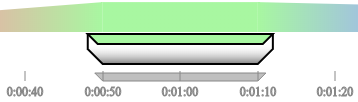
- Jump and hold color: the previous color is maintained unchanged until T0 then changes abruptly to the defined color. This color is held until T1 then changes instantaneously to the next color.
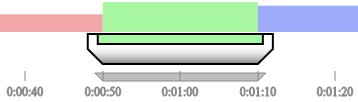
- Color: a time point T is chosen randomly between T0 and T1. The previous color smoothly transitions to the defined color until T, then smoothly switches to the next color.
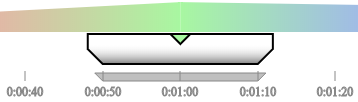
- End to color: a time point T is chosen randomly between T0 and T1. The previous color smoothly transition to the defined color until T, then abruptly switches to the next color.
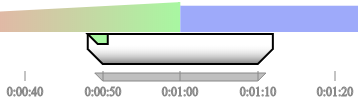
- Start from color: a time point T is chosen randomly between T0 and T1. The previous color is maintained until T then abruptly switches to the defined color, then smoothly transitions to the next color.
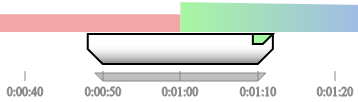
- Color jump: this TrackPoint type defines a left color and a right color. A time point T is chosen randomly between T0 and T1. The previous color transitions to the left color, changes abruptly to the right color, then smoothly transitions to the next color.
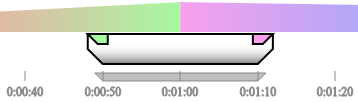
- Passive: a time point T is chosen randomly between T0 and T1. The previous color is held until T then switches to the next color.
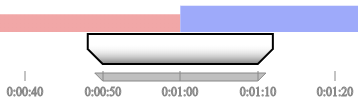
- Skip time: This TrackPoint time does not change any color but allows to introduce some randomness in the track lighting sequence. The actual timing spent for this TrackPoint is chosen as T between T0 and T1. The TrackPoints on the right as subsequently shifted by T1 - T0 to the left.
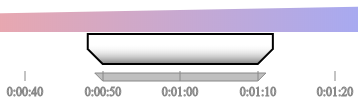
What is the difference between execute animation on all lights and execute animation on each light ?
If there is no random factor in the tracks, there is absolutely no difference. But if you use a time range in TrackPoints types Color, Start from color, End to color, Color jump, Passive or Skip time, then in the case of All lights, all the lights assigned to the Track use the same random draws, while the draws are picked separately in the case of Each light.
Is there a mobile app to start/stop Scenarios ?
Not yet.
Can I use Google Home to start/stop Scenarios ?
Not yet.
How can I test HueHelper without the Hue hardware ?
You can install an emulator on your computer. The one we recommend is Hue-Emulator. Make sure you use the 0.8 version or later as previous versions won't work. Also, be aware that Hue-Emulator does not support transitions (going smoothly from one light state to another), so the result won't be as nice as on the real thing.
To run Hue-Emulator:
- get Java installed
- download and uncompress Hue-Emulator
- type
java -jar HueEmulator-v0.8.jar
Can I get the source code of the application ?
Sorry, this is something we keep for us. But most of the HueHelper code comes from a framework we made open-source: weh.
How can I help ?
If your native language is not offered by HueHelper, you can translate the extension (go to the settings, click Translation at the bottom left and start typing), export the resulting file and post it to the support forum.
Alternatively you can post a nice review at the Chrome Web Store or addons.mozilla.org.
How can I get support ?
From the support forum.
How can I report a bug ?
To the support forum.
How can I offer you a super-deal ?
Well, we don't sell our users data, we don't integrate your super smart spy library into our code. If you really have a great and user-harmless offer, contact us via the support forum. Use private messaging if you have to.
Why did you write this application ?
Because we got some Hue bulbs to play with and since we are not reasonable when we have a nice toy, we put some energy developing this fun app.